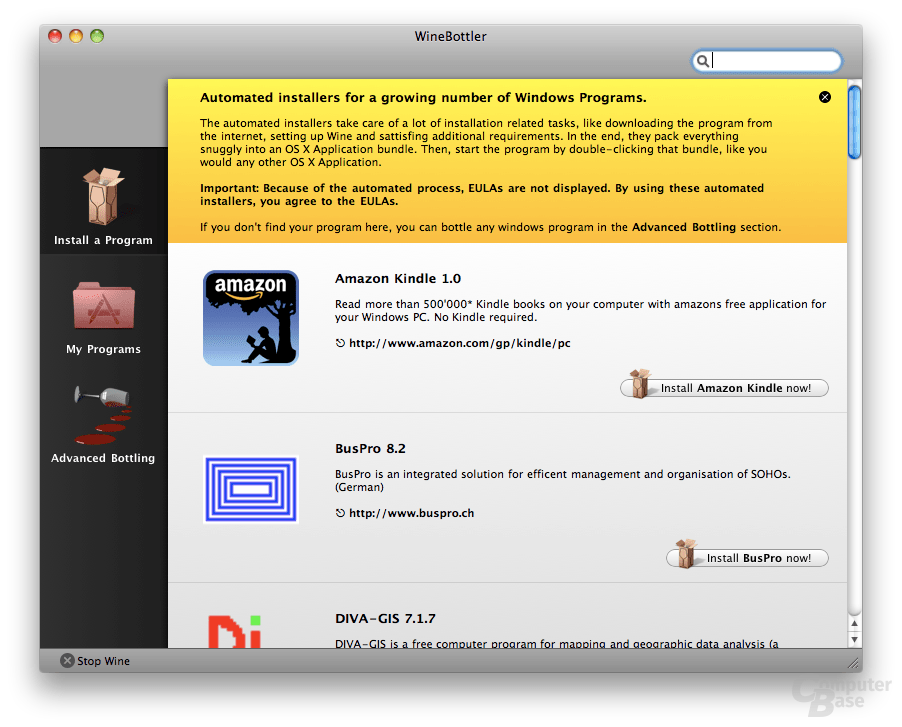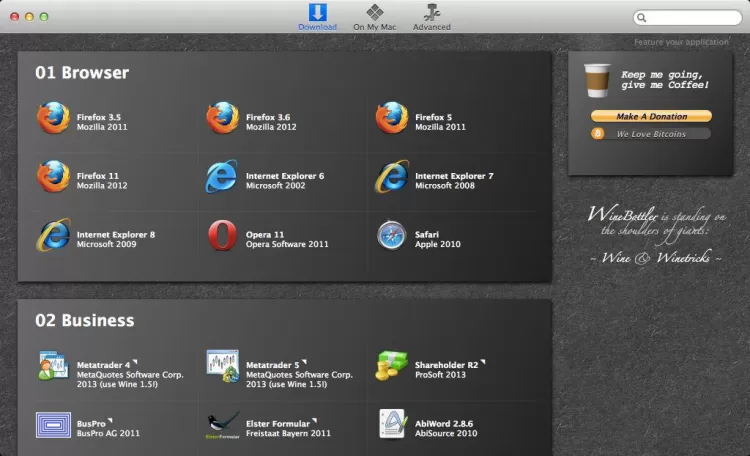I am still planning to produce a native version of PIPP for macOS, but as this is not likely to happen soon here are some notes on using WineBottler to run PIPP on macOS. Note that running PIPP on a Mac can be achieved using other approaches such as basic Wine, Wineskin or CrossOver but I tried WineBottler first and it worked so that is what I have documented here.
These instructions were successfully tested (August 2018) on my MacBook Pro running macOS High Sierra.
1) Download WineBottler from http://winebottler.kronenberg.org/
For this test I downloaded the WineBottler 1.8.6 Stable version, ignoring the development version. Follow the website instructions carefully to get past the advert page and download the .dmg file.
2) Install Wine and WineBottler
Double-click on the WineBottler DMG file and in the resulting dialog drag the Wine and WineBottler icons to the Applications folder icon.
Download the 32-bit version of PIPP from this website and extract the .exe file from the .zip file if required.
Note that the there will probably be a security pop-up asking if this Application should be opened as it was downloaded from the internet, you will need to give it permission to continue.
Go to the 'Advanced' page of the WineBottler Application and ensure the options are selected as shown below. Note that the Program Installation file is the 32-bit version of PIPP that was downloaded in step 3) and that dotnet40 is required to be selected in the Winetricks list.
6) Create the PIPP App Bundle
Click the Install button to begin creating the App Bundle.
In the Save As dialog that opens, set the name of the generated App Bundle to be PIPP then click the Save button.
WineBottler will run for a short time and then PIPP's graphical installer will open.
Use the installer as usual, selecting the default options, but do not bother installing the Ut Video Codec for Windows when asked.
After working through PIPP's installer, WineBottler will open a dialog to select the correct Start file for the App Bundle. This should be set as shown here:
After selecting the Start file the PIPP App Bundle will be generated.
7) Drag the PIPP App Bundle to the Applications folder and run
The generated App Bundle that can be dragged to the Applications Folder like any other application and run in the normal way.
Note that on the first run PIPP runs it takes a little time to set up its Wine environment and for me popped up this error message:
However, after dismissing this error message PIPP runs fine.